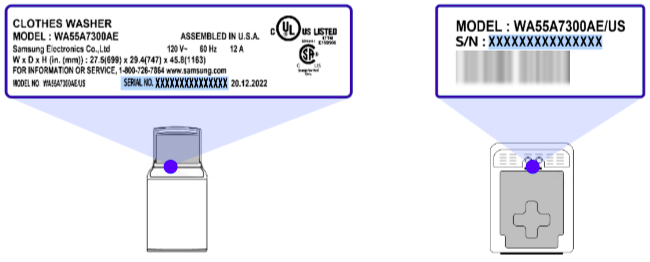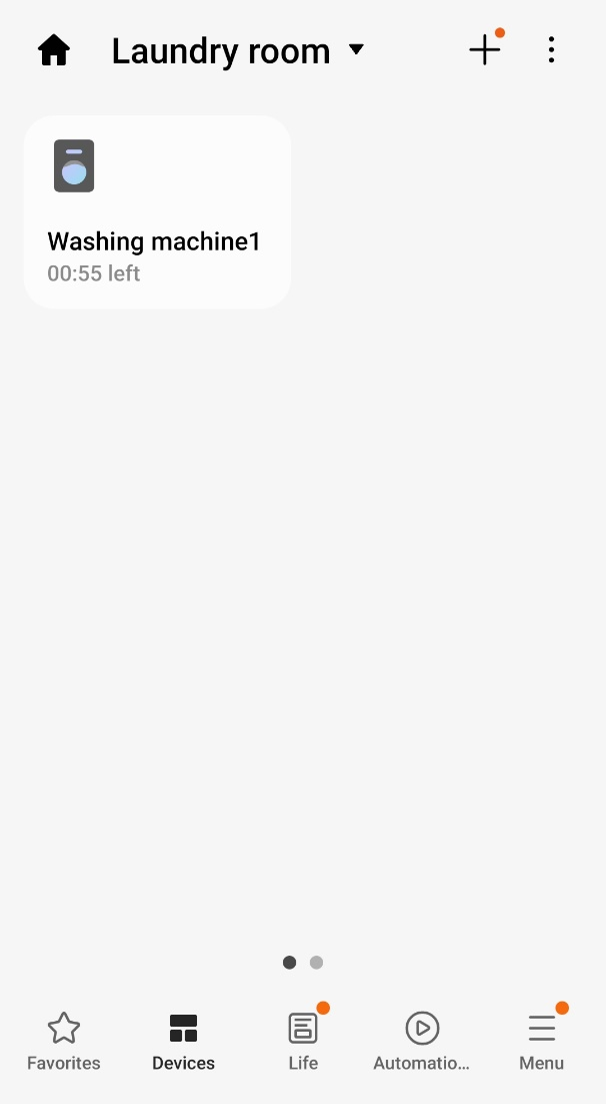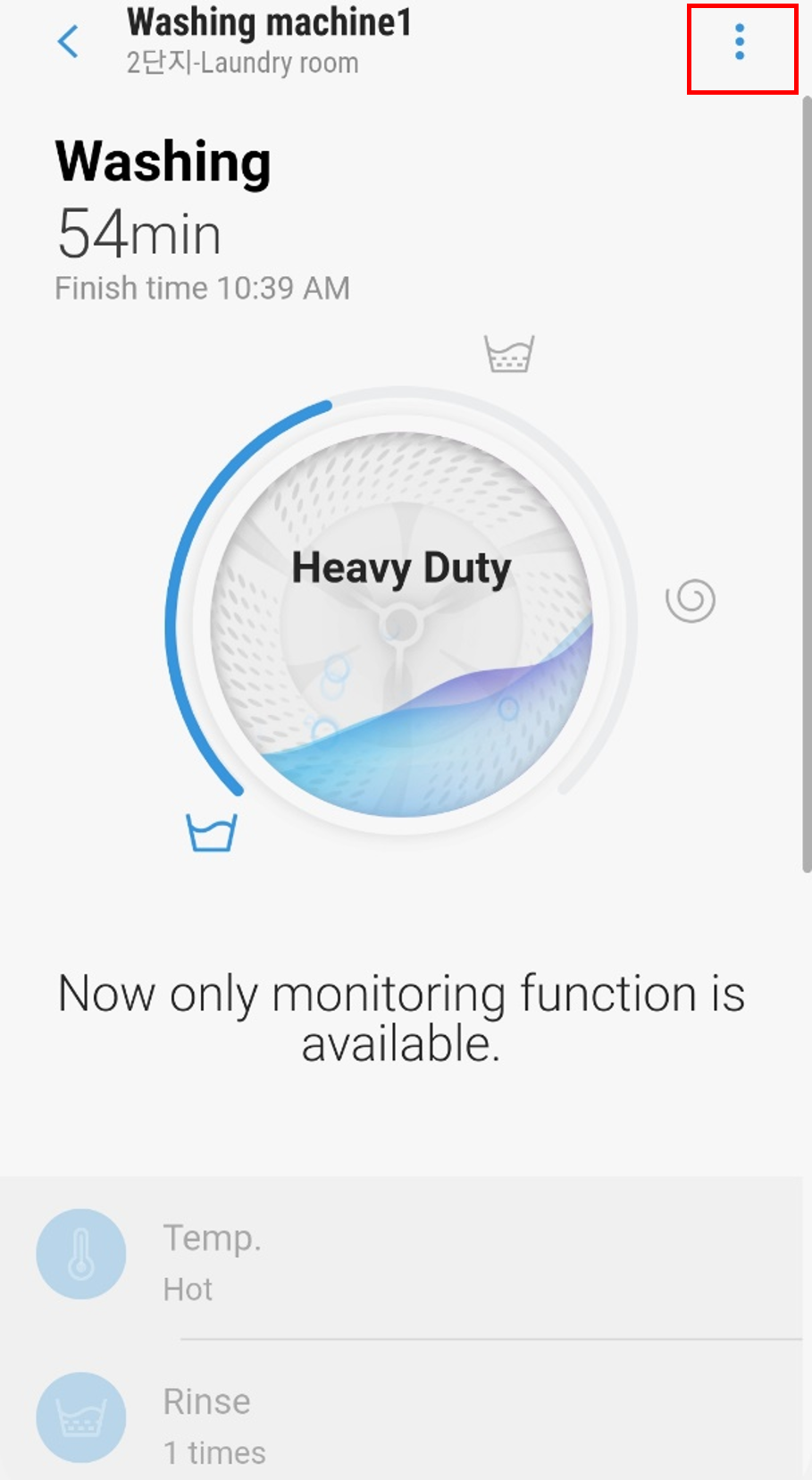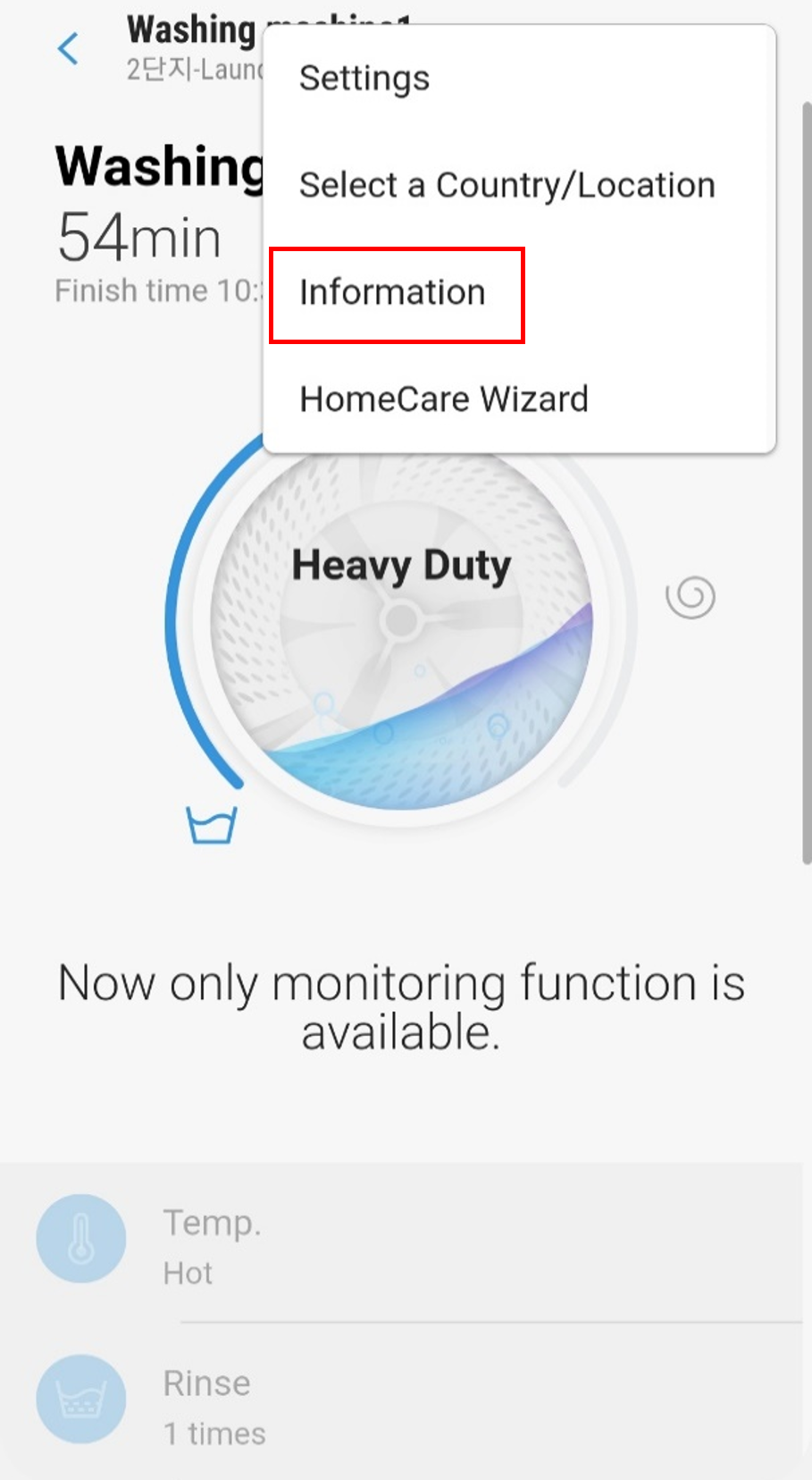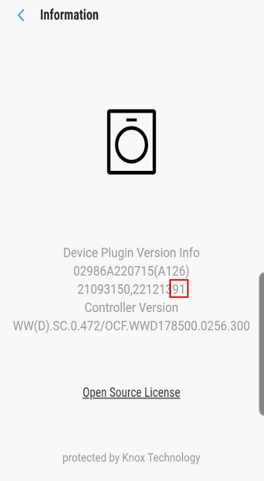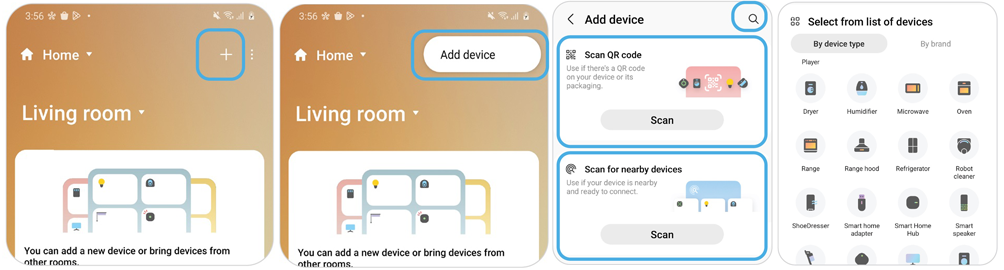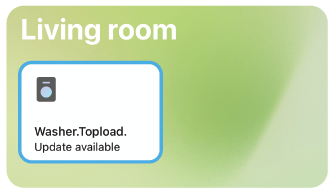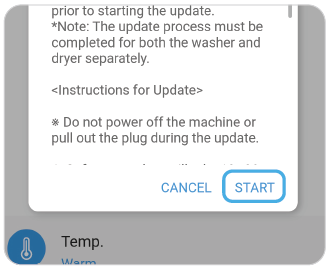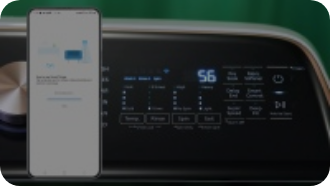Samsung Electronics America Inc. (SEA), in cooperation with the U.S. Consumer Product Safety Commission ("CPSC"), has announced a software remedy addressing a recall of certain top-load washer models. These specific models were assembled and sold in the U.S. between June 2021 and December 2022.
This software remedy addresses potential overheating within the control panel of certain models. Such events present a smoking, melting, overheating, or fire hazard to the product and consumer.
Samsung is working cooperatively with the CPSC to quickly provide affected consumers with an important software update to remedy this potential smoking, melting, overheating, or fire hazard. Consumers should immediately update their products before using.
The following top-load washer models are included in this announcement:
| Model Number | Serial Number Range | ||
|---|---|---|---|
| WA49B5105AV/US | 01J457BT700001W ~ 01J457BTB00111H | ||
| WA49B5105AW/US | 01J557BT700001J ~ 01J557BT700010D | ||
| WA49B5205AW/US | 01HH57BT300006X ~ 01HH57BTB00932W | ||
| WA50B5100AV/US | 01J257BT700001B ~ 01J257BTB01232B | ||
| WA50B5100AW/US | 01J357BT700001L ~ 01J357BT700010F | ||
| WA51A5505AC/US | 01HA57BR700003P ~ 01HA57BTB00346F | ||
| WA51A5505AV/US | 01H257BR600003R ~ 01H257BTB02018L | ||
| WA51A5505AW/US | 01GY57BR600026P ~ 01GY57BTB00269W | ||
| WA52A5500AC/US | 01HB57BR700003Y ~ 01HB57BTB02968X | ||
| WA52A5500AV/US | 01H357BR600006A ~ 01H357BTB01820Y | ||
| WA52A5500AW/US | 01H457BR600003X ~ 01H457BTB01503Y | ||
| WA54A7305AV/US | 01H557BR600003P ~ 01H557BR800650T | ||
| WA55A7300AE/US | 01H057BR600001H ~ 01H057BTB05872Z | ||
| WA55A7700AV/US | 01H157BR600151Z ~ 01H157ZT700005K | ||